CREATING AND STORING DOCUMENTS
Overview
Recommended Document Creation Options (Visual Summary)
Storage Options (Visual Summary)
Return to Workshop 1
Recommended Document Creation Options (Visual Summary)
Storage Options (Visual Summary)
Return to Workshop 1
OVERVIEW
An important and frequently used function of your iPad will be the ability to create and access documents for teaching. You already have hundreds of documents you have spent uncountable hours creating.
While you will not need to recreate all these documents, you will likely need to convert many of them and will find that some of those changes will not be identical to the original document.
You will also likely need to develop new procedures to create, store and access documents.
An important and frequently used function of your iPad will be the ability to create and access documents for teaching. You already have hundreds of documents you have spent uncountable hours creating.
While you will not need to recreate all these documents, you will likely need to convert many of them and will find that some of those changes will not be identical to the original document.
You will also likely need to develop new procedures to create, store and access documents.
RECOMMENDED OPTIONS FOR CREATING DOCUMENTS
Word Processing and Presentations are the most common documents that teachers create. (Spreadsheets are also important for many) A brief perusal of the app store will reveal an unfathomable number of “office suites” for the purpose of creating such documents.
The three most common and viable options are:
Google Docs
iWork
Office for iPad
Comparative Article
Word Processing and Presentations are the most common documents that teachers create. (Spreadsheets are also important for many) A brief perusal of the app store will reveal an unfathomable number of “office suites” for the purpose of creating such documents.
The three most common and viable options are:
Google Docs
iWork
Office for iPad
Comparative Article

GoogleDocs (Google's web-based office suite and storage option)
Documents= Word
Slides=PowerPoint
Sheets=Excel
Documents= Word
Slides=PowerPoint
Sheets=Excel
|
BENEFITS
-Easy to use -Excellent sharing and collaborating options -Auto backup -Easy to access from almost anywhere you can sign-in to your google account -Integration with Schoology |
CHALLENGES
-iPad apps are cumbersome -Limited features compared to other options. -Cloud dependent |

-iWork (The default Apple office suite that comes with the iPad)
Pages= Word
Keynote= PowerPoint
Numbers= Excel
Pages= Word
Keynote= PowerPoint
Numbers= Excel
|
|
|
|
|
BENEFITS
-Built in to iPad OS/Created FOR the iPad -Feature rich and easy to use -Presentations easy to present and control from iPad using Keynote and Apple TV -Can import and/or export many formats including Office documents |
CHALLENGES
-Does not work seamlessly (or sometimes at all) with other storage systems -Proprietary file format that is not widely used or recognized outside of the Apple ecosystem |

Office for iPad (The venerable and familiar Microsoft Office Suite)
|
BENEFITS
-Familiar features and functions -Standardized and widely used format -Many of your documents are already in this format |
CHALLENGES
-Without a yearly subscription, one can only view documents -iPad apps do not yet work seamlessly with documents created by your computer |
Come on, there HAS to be a better option
Nope. There isn't. If you find one please let Andy or Chris F. know. There are many "Pseudo Office Suites" out there for the iPad, but no single product seems to address all of the limitations above.
Nope. There isn't. If you find one please let Andy or Chris F. know. There are many "Pseudo Office Suites" out there for the iPad, but no single product seems to address all of the limitations above.

STORAGE OPTIONS (Where are my documents?)
One of the challenges of going mobile is developing a workflow to keep track of your documents with a minimal amount of work. With the addition of another device into your work, the chances of files proliferating and duplicating increases exponentially.
Having a clear, intentional procedure for storing your documents will make a HUGE difference in how easy and convenient it is to use your iPad. Once students begin using them in your classes, this will become even more important.
Your files are likely in one OR MORE of the following locations:
-On your iPad
-In the cloud
-On your computer
One of the challenges of going mobile is developing a workflow to keep track of your documents with a minimal amount of work. With the addition of another device into your work, the chances of files proliferating and duplicating increases exponentially.
Having a clear, intentional procedure for storing your documents will make a HUGE difference in how easy and convenient it is to use your iPad. Once students begin using them in your classes, this will become even more important.
Your files are likely in one OR MORE of the following locations:
-On your iPad
-In the cloud
-On your computer
On Your iPad
Remember, the iPad does not use a traditional folder structure. All of your documents and data are stored inside each app and, typically, can only be accessed by the app that created it.
You may have the option to “open in” a different app, but in most cases will still need to access that function within the app that originally created the document.
Your iPad has 32gb which is a lot but is likely not enough to store your apps, ALL your documents, and archive your old documents.
Remember, the iPad does not use a traditional folder structure. All of your documents and data are stored inside each app and, typically, can only be accessed by the app that created it.
You may have the option to “open in” a different app, but in most cases will still need to access that function within the app that originally created the document.
Your iPad has 32gb which is a lot but is likely not enough to store your apps, ALL your documents, and archive your old documents.
In the Cloud
The following are the recommended cloud storage options for Marist teachers and students. While you can use all of them, remember that the more services you use the more confusing and complicated your creation and storage workflows become. Also, the "free" levels of each of these options are limited and so they should not be considered a reliable back-up or archive of ALL your teacher files. Each of the services mentioned below (except iCloud) have desktop extensions for your computer as well as the ability to access files from any web browser. In addition, each has an iPad app that gives you access to your items whenever you are in range of wifi as well as allowing you to "sync" any items or folders you like.
The following are the recommended cloud storage options for Marist teachers and students. While you can use all of them, remember that the more services you use the more confusing and complicated your creation and storage workflows become. Also, the "free" levels of each of these options are limited and so they should not be considered a reliable back-up or archive of ALL your teacher files. Each of the services mentioned below (except iCloud) have desktop extensions for your computer as well as the ability to access files from any web browser. In addition, each has an iPad app that gives you access to your items whenever you are in range of wifi as well as allowing you to "sync" any items or folders you like.
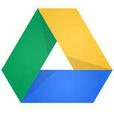
GoogleDrive (30gb free): This is Google’s storage service and its free level offers a generous amount of storage. 30gb may be enough for some teachers to store all files except large numbers of sound, image, and video files.
The iPad app is easy to access and works seamlessly with many other apps allowing you to automatically store or upload your documents to Google drive. It also integrates seamlessly with Schoology.
Two major limitations!:
1. Google documents do not open in the app but take you to a separate “Documents” or “Sheets” app
2. It does not store iWork documents as files but rather as folders that can’t really be opened unless you use a “third party” app called “GoodReader” (If it sound complicated and clumsy….it is)
The iPad app is easy to access and works seamlessly with many other apps allowing you to automatically store or upload your documents to Google drive. It also integrates seamlessly with Schoology.
Two major limitations!:
1. Google documents do not open in the app but take you to a separate “Documents” or “Sheets” app
2. It does not store iWork documents as files but rather as folders that can’t really be opened unless you use a “third party” app called “GoodReader” (If it sound complicated and clumsy….it is)
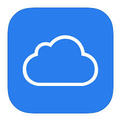
iCloud (5gb free): This is the basic cloud storage option for your iPad that Apple provides. It is baked directly into the operating system and is suppose to operate seamlessly in the background. 5gb is adequate for backing up your email, some of your iPad settings, and a large number of documents but likely not all your teaching files.
Using iWork with iCloud allows you to access your documents “anywhere” from “any computer” that you can sign-in to your iCloud account using your Apple ID. You can easily start a document at school on your iPad then finish it at home on your Windows machine. iCloud currently does not use a traditional folder structure but rather an application and time created/edited format. (Reports are that this may change soon along with more free storage)
Using iWork with iCloud allows you to access your documents “anywhere” from “any computer” that you can sign-in to your iCloud account using your Apple ID. You can easily start a document at school on your iPad then finish it at home on your Windows machine. iCloud currently does not use a traditional folder structure but rather an application and time created/edited format. (Reports are that this may change soon along with more free storage)

OneDrive (15gb free): Microsoft’s storage solution. It is visually appealing and easy to use. It gives the user many options and at 15gb it may be possible for you to whittle down your current documents and use it exclusively.
It is designed to work seamlessly and easily with an Office 365 subscription but currently it seems to have “glitches”.
Like with Google Drive, iWork documents are stored as folders that can’t really be used.
It is designed to work seamlessly and easily with an Office 365 subscription but currently it seems to have “glitches”.
Like with Google Drive, iWork documents are stored as folders that can’t really be used.

Dropbox (2.5gb free): A company that has become ubiquitous with “storage”. It does what it says and does it very well…all documents are synced across all your devices in an attractive, familiar folder system. It also has Schoology integration.
Since DropBox is a third party option, iWork, GoogleDocs and Office will you require you to open your documents in their apps for editing then send any changes back to your Dropbox account. This is an additional set of steps that you might find complicated and frustrating. It too seems to have problems with iWork documents created on the iPad.
Since DropBox is a third party option, iWork, GoogleDocs and Office will you require you to open your documents in their apps for editing then send any changes back to your Dropbox account. This is an additional set of steps that you might find complicated and frustrating. It too seems to have problems with iWork documents created on the iPad.
On Your Computer
You may find you prefer working on your computer and only want a limited set of documents on your iPad (for convenience) as you are working with them.
This is done easily through connecting your iPad to your computer, connecting to iTunes and dragging your documents back and forth between the apps and your computer.
You may find you prefer working on your computer and only want a limited set of documents on your iPad (for convenience) as you are working with them.
This is done easily through connecting your iPad to your computer, connecting to iTunes and dragging your documents back and forth between the apps and your computer.
In addition, the following apps can be put on your iPad and allow for transferring documents between all the places you store documents. These are viable options but require some set up and a little bit of work before you can use them. (See Andy if you are interested)
GoodReader
Documents 5 by Readdle
FileBrowser
GoodReader
Documents 5 by Readdle
FileBrowser
